Envi applications organize Web images into "Web shows" within Envi "groups." A Web show is a collection of images, usually from the same Web site, that are played together as a single automated full-screen slide show. Envi groups consist of sets of Web shows with similar content, such as artists of the Renaissance, or the Corvette C1, manufactured from 1953 to 1962. Each of an Envi app's shows belongs to a group. When you select a group (say,
Art), by tapping it in the main group list...
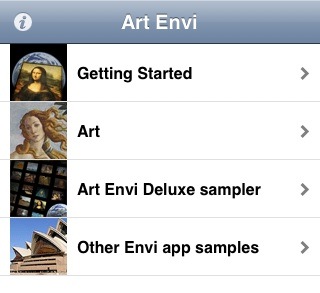
...that group's shows are listed.
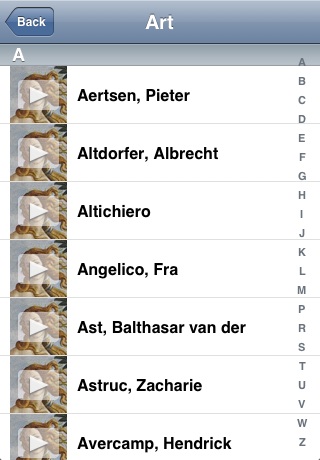
Shows are sorted alphabetically, and have a standard rolodex feature on the right side of the screen (e.g. to scroll the list to show names starting with "M", tap
M). To play a show, tap on the show name. For example, to view
Matisse, Henri
- Tap Art in the groups list
- In the list of shows for the Art group, tap M on the rolodex or flick down the list to Matisse, Henri
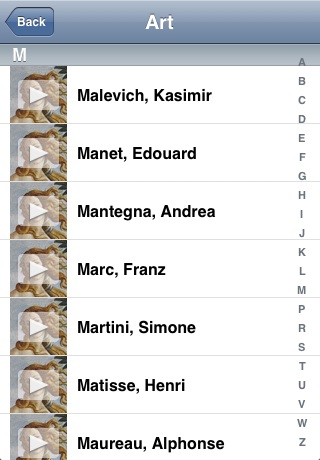
- Tap Matisse, Henri in the list. The show begins.
Many shows begin with a "poster" image, which is displayed while the first show image is being downloaded. If a poster is displayed, the word "Loading" will appear on the screen until the first image is downloaded and displayed. at which time controls appear, along with information about the show and group.
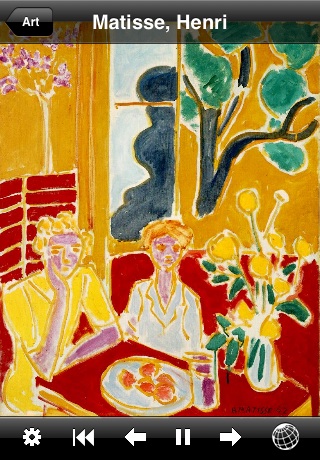
The show's title (
Matisse, Henri in our example) appears in the app's title bar, and the name of the group to which the show belongs (
Art) is the name of the "back" button. Tapping the "back" button will quit the show and return you to the group. While the show is running, the controls will disappear within four seconds, but can be brought back at any time by tapping anywhere on the screen. The controls are:
 Go to the first image of the show
Go to the first image of the show Go to the previous image
Go to the previous image Pause and play the show
Pause and play the show Go to the next image
Go to the next image Access commonly used functions
Access commonly used functions Access less frequently used functions
Access less frequently used functions
Note that tapping the globe or gear icon pauses the show.
You can also go to the next or previous image using the "flick" motion. Images may be zoomed in and out using the standard "pinch" technique (this also pauses the show), and you can rotate the display as desired. When a show finishes, it may go back to the group screen, or may loop back to the first image, depending on the show. The time and transition between images also depends on the show. Show parameters can also be overridden as described in the
Settings section
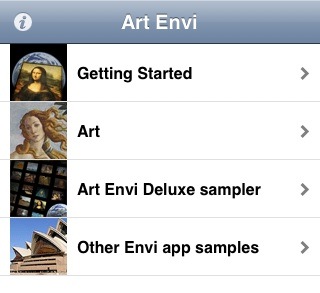
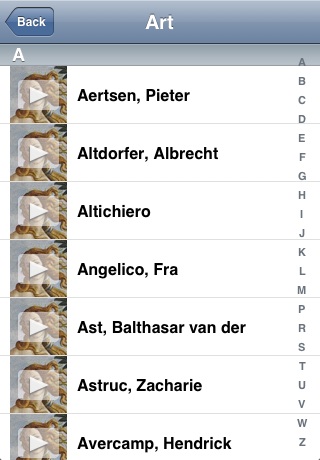
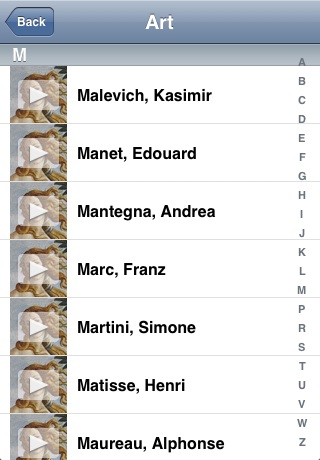
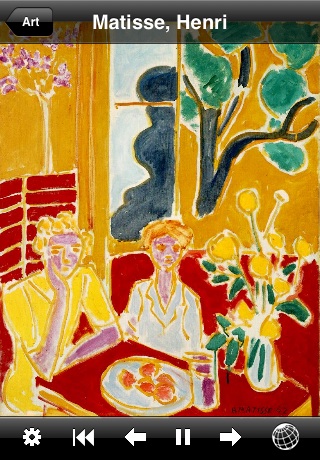
 Go to the first image of the show
Go to the first image of the show Go to the previous image
Go to the previous image Pause and play the show
Pause and play the show Go to the next image
Go to the next image Access commonly used functions
Access commonly used functions Access less frequently used functions
Access less frequently used functions
