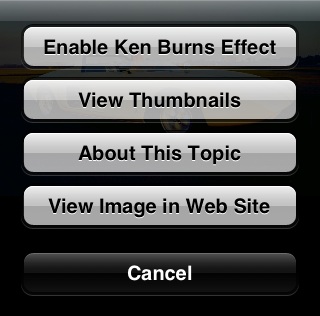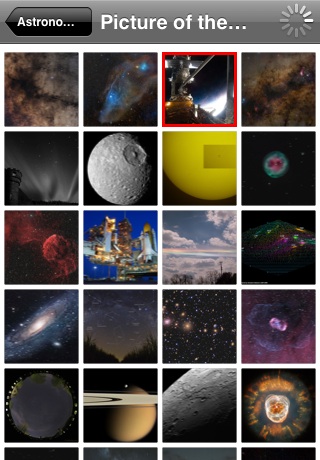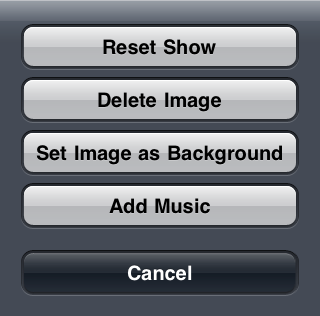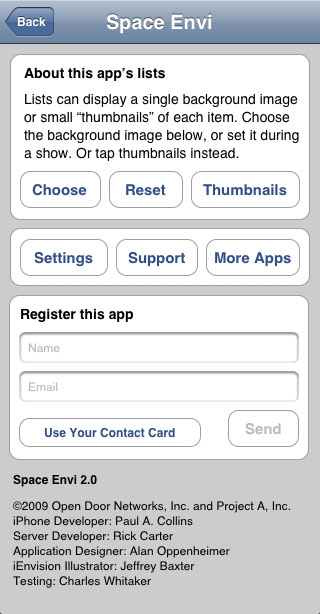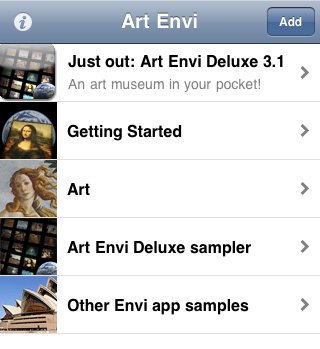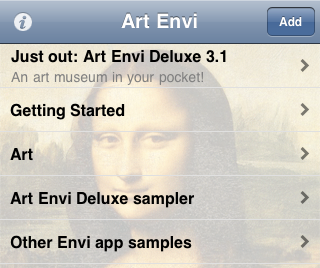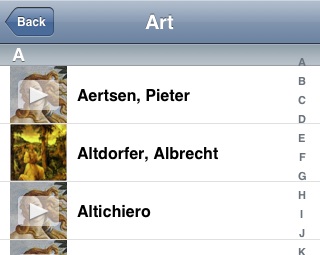The Globe icon appears in the control bar at the bottom of any image display, and is used for common options.

Tapping this icon brings up a dialog
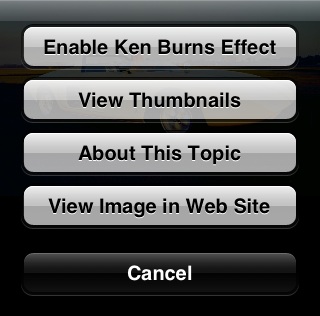
- Enable (Disable) Ken Burns - Turns the Ken Burns effect on and off.
- View Thumbnails - In addition to playing Web shows, Envi applications allow you to view thumbnail images for all images in a show, on one page. This feature allows you to visually scan a show for a particular image. If a show is not already in thumbnail mode, tap the globe icon, then View Thumbnails. A dialog similar to the following will appear.
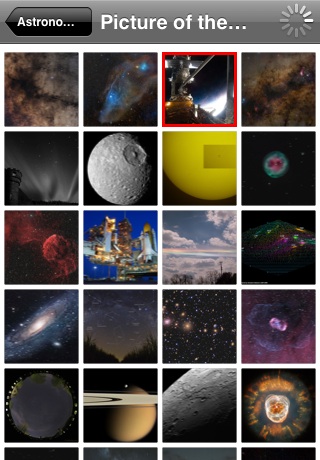
In this case, thumbnails are still loading, indicated by the "busy" indicator at the top right. Tapping on any thumbnail will take you to a full-screen view of that image. The red box around an image indicates the image that was displayed when the show last went to thumbnail mode. The number of thumbnails displayed can be changed in Settings, or by shaking the device.
- About This Topic - Takes you to a Web page with more information on the show topic.
- View Image in Web Site - Takes you to the Web page where the image was found.
- (not shown, and not present in all shows or for all images) View in Maps - Switches to the iPhone/iPod's Maps application, displaying a map relevant to the topic. This feature is used extensively in the Travel Envi series.
- (not shown, and not present in all shows or for all images) View in iTunes - Switches to the iPhone/iPod's iTunes application, to the page in the App Store for the relevant product.
Note that tapping the globe icon pauses the show.
The Gear icon appears in the control bar at the bottom of any image display. It is used to access less commonly used options

Tapping this icon brings up a dialog
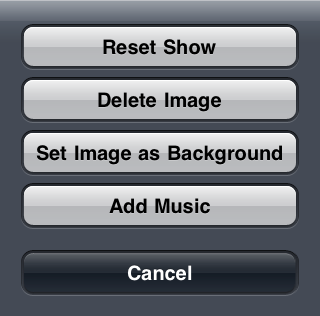
- Reset Show - Causes the show to start at the beginning, and any deleted images will be un-deleted.
- Delete Image - Causes the current image to not be displayed again, until the show is reset or the application updated.
- Set Image as Background - Causes the current image to be used as a background image for the current group's list of shows. It also sets the list mode to use background images instead of thumbnails.
- Add Music - Takes you to a dialog displaying the contents of your iTunes library. From there, you can choose one or more tracks to play during the current show. Using the Settings app, you can optionally specify that a show repeat if it has music.
Note that touching the gear icon pauses the show.
The "i" button appears at the top left of the application's main screen.

Tapping this icon bring up a dialog
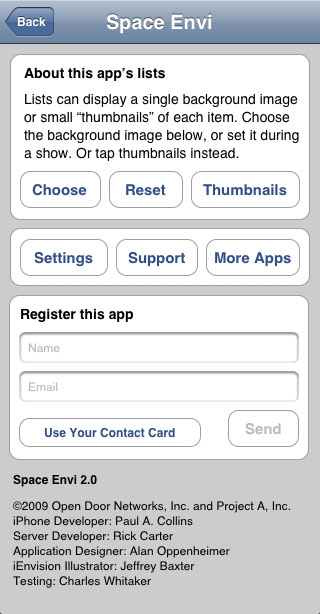 List display
List display
The top section allows you to choose whether lists of groups and shows are displayed with a background image or with thumbnails. In the dialog shown, the top section is for a show that is currently displaying lists with background images. The options are
- Choose - Choose a background image from the iPhone/iPod's Photos application.
- Reset - Reset the background image to the default.
- Thumbnails - Use thumbnails in lists, rather than a background image.
A main groups list in thumbnail mode looks like this
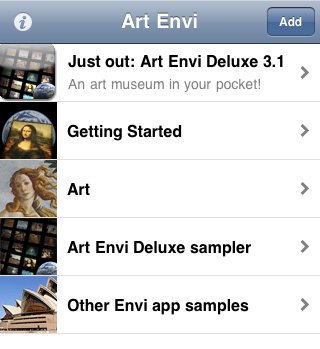
while the same list in background image mode looks like this
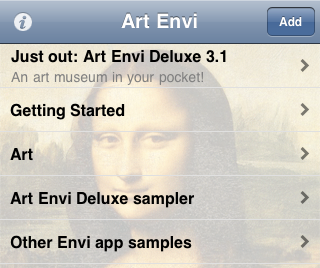
Show lists are displayed in thumbnail mode with a default thumbnail image for each show, until the show has been run -- after the show has been run, the thumbnail from the latest image displayed is used. Notice the thumbnail used for Altdorfer, Albrecht.
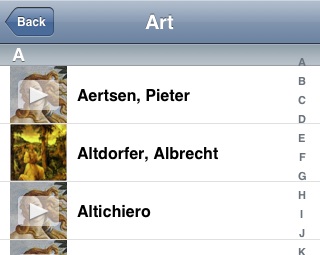 Information links
Information links
The next section provides information on the three topics displayed there
- Settings
- Support
- More apps
Registration
The
Register this app section allows you to register your Envi application, thus allowing us to contact you with news and upgrade information. Tap in either field and enter your name and email address, or tap
Use Your Contact Card to fill in data from any card in the iPhone/iPod's Contacts application.